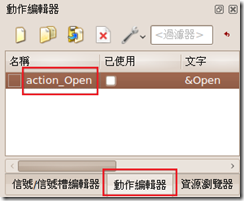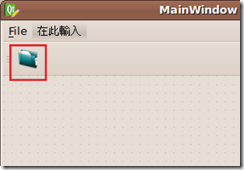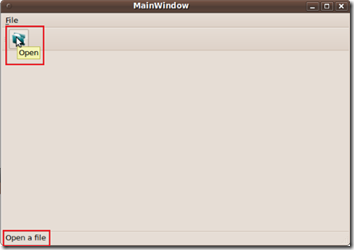【目的】
產生色彩條來驗證與除錯。
- ColorBar1
- Gray(C0C0C0)
- Yellow(FFFF00)
- Cyan(00FFFF)
- Green(00FF00)
- Magenta(FF00FF)
- Red(FF0000)
- Blue(0000FF)
- ColorBar2
- 白(W)
- 黃(Ye)
- 青綠(Cy)
- 綠(G)
- 洋紅(Mg)
- 紅(R)
- 藍(B)
- 黑(B1)
【程式】
以第一組 ColorBar 為例,製作出一個 560x80 的 ColorBar,每條Bar顏色為 80x80。
這邊可視Panel/Lcm的大小自行調整。
<?php
$im = imagecreatetruecolor(560, 80);
$gray = imagecolorallocate($im, 0xC0, 0xC0, 0xC0);
$yellow = imagecolorallocate($im, 0xFF, 0xFF, 0x00);
$cyan = imagecolorallocate($im, 0x00, 0xFF, 0XFF);
$green = imagecolorallocate($im, 0x00, 0xFF, 0x00);
$magenta = imagecolorallocate($im, 0xFF, 0x00, 0xFF);
$red = imagecolorallocate($im, 0xFF, 0x00, 0x00);
$blue = imagecolorallocate($im, 0x00, 0x00, 0xFF);
imagefilledrectangle($im, 0, 0, 80, 80, $gray);
imagefilledrectangle($im, 80, 0, 160, 80, $yellow);
imagefilledrectangle($im, 160, 0, 240, 80, $cyan);
imagefilledrectangle($im, 240, 0, 320, 80, $green);
imagefilledrectangle($im, 320, 0, 400, 80, $magenta);
imagefilledrectangle($im, 400, 0, 480, 80, $red);
imagefilledrectangle($im, 480, 0, 560, 80, $blue);
imagepng($im,'colorbar.png');
imagedestroy($im);
?>
【結果】

【參考】