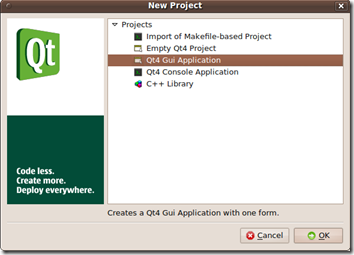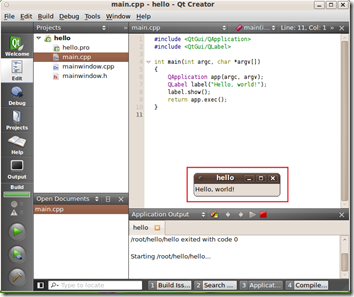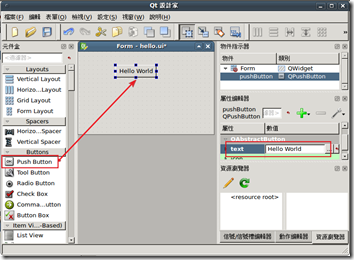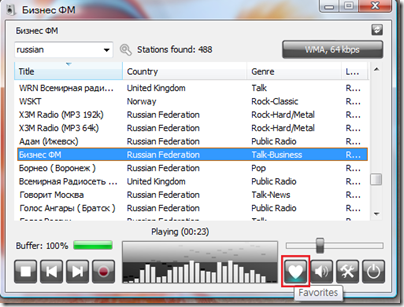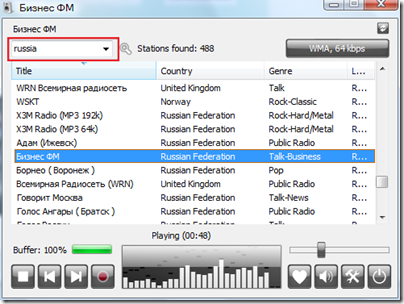收起來先。
mencoder 錄製網路上串流影音、電視卡與數位電視棒的節目
http://jay-notebook.blogspot.com/2007/07/mencoder.html
【mencoder】串流錄製軟體
【QT】安裝與使用(Ubuntu)
【環境】
Ubuntu 9.10
【說明】
使用 Qt Creator 撰寫一個 Hello World。
【更新】
下面步驟太慢了,Qt Creator 已經整合了許多功能,請直接參考
QtCreator tutorial (1): How to make a very basic program.
http://www.youtube.com/watch?v=2AV9nRHJNK4
【安裝】
直接啟動 Ubuntu | 應用程式 | Ubuntu 軟體中心 安裝。 
【使用】
以 Hello World 為例子。先用QT Creator
- 開啟 Qt Creator
- 在主視窗點選 Edit | New Project
- 選取 Qt4 Gui Application
- 參照下面設定,幫專案取個名字
- 參照下面設定,先把 Generate form 取消。按 Next
- 最後產生四個檔案
- 修改一下 main.cpp 的內容
程式碼
#include <QtGui/QApplication> #include <QtGui/QLabel> int main(int argc, char *argv[]) { QApplication app(argc, argv); QLabel label("Hello, world!"); label.show(); return app.exec(); } - 編譯
- 執行
- 結果。中間框框就是輸出結果。
如果要以Qt Designer的話
- 首先建議還是先用 QT Creator 新增一個專案,存檔後離開。
- 打開 Qt Designer,應用程式 | 軟體開發 | Qt 4 設計師
- 產生 Widget
- 加入Push Button 到 Form,存檔(hello.ui)離開。
- 使用 uic 產生 .h 檔
$ uic –o hello.h hello.ui
- 此時建議下面步驟打開 QT Creator,並把 hello.ui 匯入。並新增 hello.cpp。
- 參考產生的 hello.h ,比較重要的就是下面幾行
namespace Ui { class Form: public Ui_Form {}; } // namespace Ui - 編輯 hello.cpp,將 form 這物件顯示出來。
#include <QApplication> #include <QWidget> #include "hello.h" int main(int argc, char *argv[]) { QApplication app(argc, argv); QWidget *window = new QWidget; Ui::Form *form = new Ui::Form; form->setupUi(window); window->show(); return app.exec(); } - 編譯並執行結果
【 補充】
- 就像一般教學文件都會提醒的,Label裡面的字串也支援Html tag, 下面會把 Hello 變成紅色。
QLabel label("<h2><span style=\"color: red;\">Hello</span>, world!</h2>");結果如下
【參考】
QTE的一些資料
- 維基的QT說明
http://zh.wikipedia.org/zh-tw/Qt - 語言技術:Qt4 Gossip
http://caterpillar.onlyfun.net/Gossip/Qt4Gossip/Qt4Gossip.html - Qt4.5.1 安装小记 windows vista+vs 2008环境
http://wbloge.blogspot.com/2009/04/qt451.html - 如果要從Tarball安裝請參考這個。
ftp://ftp.trolltech.no/qt/source/ - Code Project: create a media player
http://tuxradar.com/content/code-project-create-media-player - ubuntu 9.04下建立Qt/Embedded 4.5开发环境
http://www.lupaworld.com/22802/viewspace-128463.html
【Opera】拼音檢查
【目的】
安裝 Opera 所提供的拼音檢查功能。
【步驟】
以Gmail為例。

▲這樣當你打錯字時,就會出現提醒。不過看起來僅供參考。像下面這個第六格的句子。
因為應該是 Я учусь в университете,不過卻出現 университетет,少了一個 е。
【Mp3gain】MP3 gain adjustment
mp3gain http://mp3gain.sourceforge.net/
用來調整/正規化所有mp3檔的音量。不會讓你在聽mp3時一直調音量。
按照下面步驟作設定
- (下方紅色區塊) 可以先將音量調整成110左右。
- (左方紅色區塊) 專輯分析。
- (右方紅色區塊) 音軌增益,按下就開始動作,會覆蓋原本的來源檔。所以最好先備份來源檔。
【Radio Sure】網路收音機
【Madplayer】MP3 Player
Madplayer http://hi.baidu.com/aokikyon/blog/item/45aefd951874f64dd1135ebf.html
聽說在embedded port這個,音質還不錯。收起來先。
訂閱:
意見 (Atom)