GitHub is already support svn client now.
my 3 or 2 words; thinkness, speakless
作網路頻寬測試時,有的人會直接用 iperf/netAngel 做測試,不過其實Chariot/QCheck也是官方的一個選擇。以下以Ubuntu 9.04作為endpoint安裝與頻寬測試的例子。
Client Side
Server Side
兩端都指定好了之後在 Chariot 按個 Run 就能知道你的頻寬了。
設定時間跑 Chariot 時間。 Run/Set Run Option…
如果沒法打Chariot的話,以下幾個原因提供參考:
市面上的 Hub 幾乎是 Switch 了,若只要單純 Hub 功能的話
新公司用的 yahoo! smallbusiness 的服務。使用時要先有一個Yahoo信箱
如果要用 Microsoft Live Mail 收信的話,要做以下設定
pop3/smtp設定,
更改檔案夾
SNMPTrap
Hardware
Firmware
Function
| system type : Atheros AR7240 rev 1.2 (0x00c2) |
| dev: size erasesize name |
| interface=br0 |
| PID USER VSZ STAT COMMAND |
| telnet 192.168.11.1 |
Reference
Packet Sniffer/Thruput/Radius
Packet Sniffer
802.11 Packet Sniffer
Windows
Thruput check/endpoint
Access pointer monitor:
Stable Testing
Channel(11g)
Power Saving
Driver
SuperG
Wifi alliance
Radius server(WPA-Enterprise)
Instrument
首先你需要準備下面的硬體和軟體
【硬體】
可以抓封包的網卡,有
【軟體】
【使用】




Troubleshoot
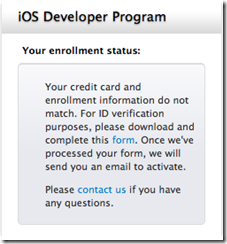
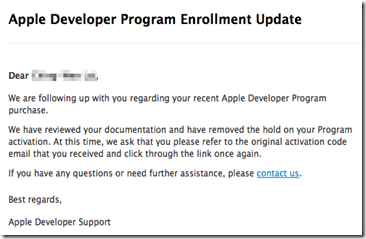


Date
Skill
Military experience
Work experience
Reference
HP Color LaserJet CM1312 MFP Series PCL6
【軟體與驅動程式】
【列印方式】
【掃描方式】
Mac環境使用 HP Director

【維護】
【耗材碳粉】
【客服專線】
【參考】
網路都找到的一些都有一點小問題 整理後的範例
| $dsn = 'sqlite:sql.db'; |
本來想用 Perl 寫, 可惜 Text::Iconv 還要裝, 所以改用現成的 PHP 來做.
| <? |
參考
| IBOutlet UIToolbar *toolbar; //create toolbar using new //Add buttons UIBarButtonItem *systemItem2 = [[UIBarButtonItem alloc] initWithBarButtonSystemItem:UIBarButtonSystemItemAction UIBarButtonItem *systemItem3 = [[UIBarButtonItem alloc] initWithBarButtonSystemItem:UIBarButtonSystemItemCamera //Use this to put space in between your toolbox buttons //Add buttons to the array //release buttons //add array of buttons to toolbar [self.view addSubview:toolbar]; |
| typedef enum { |
| UIButton* button3 = [UIButton buttonWithType:UIButtonTypeCustom]; // create button item -- possible because UIButton subclasses UIView! |
| typedef enum { |
不想裝 Imagemagick 可以直接試試輕巧的 gif2apng。
雖然官網有提示如何批次轉換,但卻無法成功。以下提供另一個方式。
| for img in *.gif; do |
參考
| [UIView beginAnimations:nil context:nil]; // Action [UIView commitAnimations]; |
| CATransition *animation = [CATransition animation]; //do something here [CATransaction commit]; |
| - (IBAction) textFieldReturn:(id)textField |

| @interface PlistTutorialViewController : UIViewController @property (nonatomic, retain) UITextField *nameEntered; @property (nonatomic, retain) NSString *personName; - (IBAction) saveData; |
| - (void)viewDidLoad |
| - (IBAction) saveData |
fmdb, 更加簡化 Sqlite 的操作.

| CustomBadge *customBadge1 = [CustomBadge customBadgeWithString:@"2" [self.view addSubview:customBadge2]; |
| UISegmentedControl *segment = [[UISegmentedControl alloc] initWithItems: |

| - (IBAction) segmentAction:(id)sender UISegmentedControl *segment = [[UISegmentedControl alloc] initWithItems: [self.view bringSubviewToFront:customBadge1]; |
| UISwitch *switch= [ [ UISwitch alloc ] initWithFrame: CGRectMake(200, 10, 0, 0) ]; |
| switch.transform = CGAffineTransformMakeScale(0.75, 0.75); |
| - (id)initWithTitle:(NSString *)title image:(UIImage *)image tag:(NSInteger)tag; |
| typedef enum { |
| UIImage* aImage = [UIImage imageNamed:@"favorites.png"]; |
| [self.tabBarItem setBadgeValue:@"100"]; |
| 原本 | 被選取時 | 沒被選取時 |
32 x 32 |
有兩種方式 (TBD)
| UIButton *mouse = [UIButton buttonWithType:UIButtonTypeCustom]; [mouse addTarget:self action:@selector(touchesBegan:withEvent:) forControlEvents: UIControlEventTouchDown]; -(void)touchesBegan:(NSSet *)touches withEvent:(UIEvent *)event -(void)touchesMoved:(NSSet *)touches withEvent:(UIEvent *)event |
UILabel
雖然有 UITableView,但也只能將資料一一橫向顯示,如果要顯示Grid狀的資料,就需要透過第三方元件。
參考 https://github.com/AlanQuatermain/AQGridView
| typedef enum { UIButtonTypeCustom = 0, UIButtonTypeRoundedRect, UIButtonTypeDetailDisclosure, UIButtonTypeInfoLight, UIButtonTypeInfoDark, UIButtonTypeContactAdd, } UIButtonType; |
| button = [[UIButton alloc] init]; |
| UIButton *button = [[UIButton buttonWithType:UIButtonTypeCustom]retain]; |
| [button setBackgroundImage:someImage forState:UIControlStateSelected]; |
| self.checkInButton.selected = YES; |
| UIButton *mouse = [UIButton buttonWithType:UIButtonTypeCustom]; |
UIPopoverController
| [self.popoverController presentPopoverFromBarButtonItem:anItem |
UIView 兩三事。
| #define UIColorFromRGB(rgbValue) [UIColor colorWithRed:((float)((rgbValue & 0xFF0000) >> 16))/255.0 green:((float)((rgbValue & 0xFF00) >> 8))/255.0 blue:((float)(rgbValue & 0xFF))/255.0 alpha:1.0] [profileListPanel setBackgroundColor:UIColorFromRGB(0xDDDFE4)]; |
| [aView setAlpha:0.9f]; |
| UIImageView *imageViewTop = [[UIImageView alloc] initWithImage:[UIImage imageNamed:@"dialogbox_bg_top.png"]]; UIImageView *imageViewCenter = [[UIImageView alloc] initWithImage:[UIImage imageNamed:@"dialogbox_bg_center.png"]]; [aView addSubview: imageViewCenter]; UIImageView *imageViewEnd = [[UIImageView alloc] initWithImage:[UIImage imageNamed:@"dialogbox_bg_end.png"]]; |
| UIImage *btnCancelImg = [UIImage imageNamed:@"dialog_btn_bg_black.png"]; |
| UILabel *aLabel = [[UILabel alloc]initWithFrame:CGRectMake(160.0f, 10.0f, 200.0f, 20.0f)]; |
| for (UIView *subview in [aView subviews]) { } |
Ed32. Copyright 2008 All Rights Reserved Revolution Two Church theme by Brian Gardner Converted into Blogger Template by Bloganol dot com